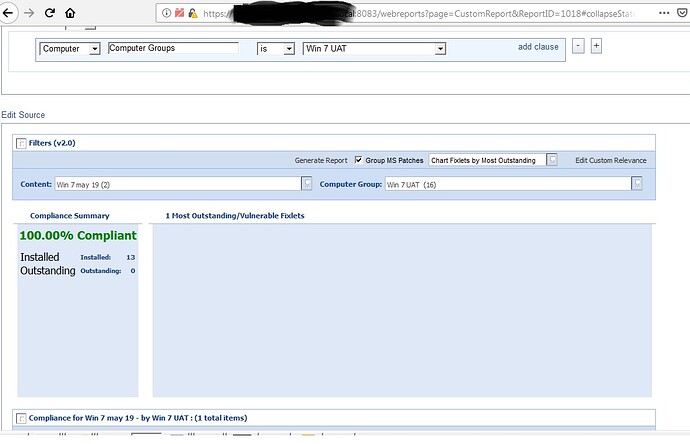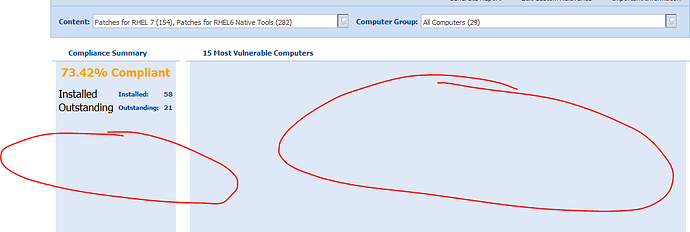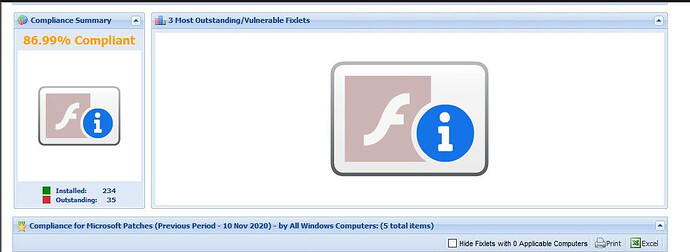- What is the error and symptom that you are getting? The port to access Web Reports is dependent on your installation. Sorry that I don’t remember what error you are getting.
- I assume that you have seen this wiki page:
https://www.ibm.com/developerworks/community/wikis/home?lang=en#!/wiki/Tivoli%20Endpoint%20Manager/page/Interactive%20Fixlet%20Compliance%20by%20Computer%20Group%20Report - Please use release 1.7 which is the most current. v2.0 was only created because to get around a change in Web Reports which was subsequently fixed.
- Yes you can use whichever works. There are no functional difference.
Leewei,
- i am getting ‘Server not found’ error while i am trying with port number on url but i try with out keeping port number on the url it’s giving output
Dear Leewei,
I need few clarification about Remediated computer count calculation, Is there any key value available in API/DB to find out these are all the fixlets remediated for this computer?
Thanks & Regards
Vicky R
@vikki, if I understand the question… the Remediated computer count column is a calculated field based on all the Fixlets found to have that status.
Hi Lee Wei,
Thanks for report, I had installed BigFix 9.5.11. When i access webreport using above custom reports using firefox v 67 javascript is enable. But unable to see graph or chart in report.
Attach reprot as sample.
What is that blocked plugin icon on rhe browser bar? Flash?
Did you get ant response? Im having the same issue…Im not able to see any charts on any browsers.
On version 9.5.13.130 using the latest Firefox
As Flash is being deprecated, you’ll see this more often. However, you should be able to open the plugin settings on the browser and allow Flash to run, assuming Flash is installed on the system where you’re running the report.
Is there a way to get this report now the developerworks site has been shut down?
Hi Team,
I had this report provided by one of my colleauge but when I am trying to import it it always stuck in loading in web report. could any one help me on this.
I any one want I can upload the java scfipt and beswrpt file which i am importing and using.
Kindy help me on this please.
Thankyou
were you able to get this report and if yes is it working fine for you ??
Hi @leewei,
Is there a way to get the Patch report of last month lets say for August 2020 through Fixlet group V2 on certain group of computers?
If we can do though relevance can you help me with the relevance?
Thank you,
Regards,
Riyazbasha
@leewei is there a downloadable link available currently for the Compliance Report considering the old links are no longer acccessible?
Sorry that I don’t know where the HCL team might have moved the download links.
They’ve been added to the BigFix Wiki at HCL:
Schedulable Compliance by Computer or Content Reports
Interactive Fixlet Compliance by Computer Group Report
Interactive Fixlet Compliance by Content Report
Scroll to the bottom of each page and look for the Attachments link.
Hello,
I’m sure it has been asked prior to this, but I can’t seem to find the question anywhere.
Will this report be updated to not use Flash since Flash will be EOL in 2021?
New “Flash-free” dashboards should be available. If you’ve not received them yet, make sure that the BESGatherDB service is running and no errors in the GatherDB.log on your root BES server for the applicable external site. Additionally, purge the local cache of your BES console and restart your session. If these two steps do not resolve your issues, please open a support case with our L2 team.
This “Flash Free” is applicable to this particular Custom report-Interactive Fixlet Compliance by Computer Group Report ? I don’t see any error in the GatherDB.log. How does one purge the local cache on my BES Console?
Dashboards are now “flash-free”, but custom reports may be another animal.
To clear the local cache of your BES console, click “File” then “Preferences” then click the “Clear Cache” button in the lower right of the screen then click “OK”. Once that’s all done, close your BES console session and then reload it.
Please note that reloading of your BES console will take longer after clearing your cache as it will have to rebuild the local SQLite database.