thanks for this information and input, unfortunately way above my knowledge of bfix but willing to give it a try.
In regards to
_BESClient_Comm_CommandPollEnable
_BESClient_Comm_CommandPollIntervalSeconds
I can set these parameters manually on the computer(s) by right click and editing computer settings. I do see there’s a task called BES Client Setting: Enable Command Polling so I can mass deploy.
The default action is
_setting "BESClient_Comm_CommandPollEnable"=“1” on “{parameter “action issue date” of action}” for client
_setting "BESClient_Comm_CommandPollIntervalSeconds"=“3600” on “{parameter “action issue date” of action}” for client
What @vk.khurava is saying I should set the BESClient_Comm_CommandPollEnable"=“1” to =“20” but what is the commended value for BESClient_Comm_CommandPollIntervalSeconds which defaults to 3600?
Now for the _BESRelay_PersistentConnection_Enabled, I see there’s also a task for that as well called Persistent Connection: Enable Relay. This task has 3 different settings so not sure if I make the change using the task
_setting "BESRelay_PersistentConnection_Enabled"=“1” on “{parameter “action issue date” of action}” for client
_setting "BESRelay_PersistentConnection_MaxNumber"=“{parameter “MaxNumberOfPersistentConnections”}” on “{parameter “action issue date” of action}” for client
_setting "BESRelay_PersistentConnection_NumberPerSubnet"=“{parameter “MaxNumberOfPersistentConnectionsPerSubnet”}” on “{parameter “action issue date” of action}” for client
Or should I just manually set the _BESRelay_PersistentConnection_Enabled"=“1” as mentioned in the link you provided.
We do have 2 relays, one in the dmz to reach the machines outside the network and the other relay inside the network.
On both of these machines I went to Edit Computer settings and I dont see that Name listed, so this obviously means that this setting is not applied to our relays, correct? Is the main bfix server considered a relay as well? Should I set the persistent connection on it as well?
Thank you again for the help with this.
Edit:
And what sort of issues could be expected if we made these changes to all workstations (Win & MAC environment) as well to our two relay servers? I understand that @JasonWalker says this is widely used, but if anything, what should we be on the lookout for? Thanks again!
Edit2:
I was checking the log on one of the machines I made the change in and I see the change in the log file showing “PollForCommands” every 15 mins which is the setting I set (900 seconds). So to further understand what this will do is force the machines to poll every 15 mins and this will reflect in the console as the computer showing as available (black text) instead of grey when in fact I know that the machine is online and responding to ping?
But even with this setting, when an action is pushed the client will pick up the action without having to wait to the next 15 min polling interval?
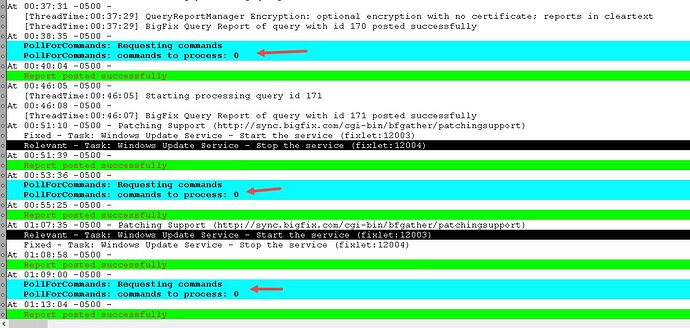
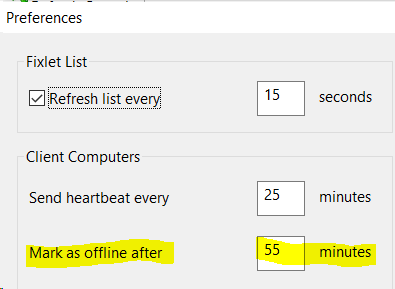
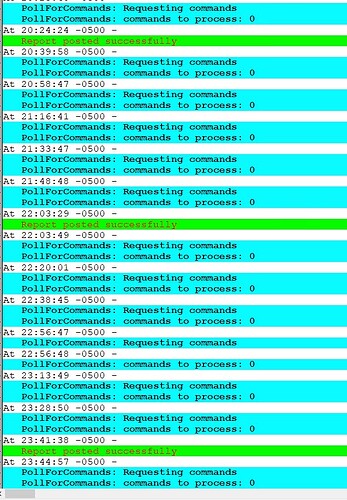
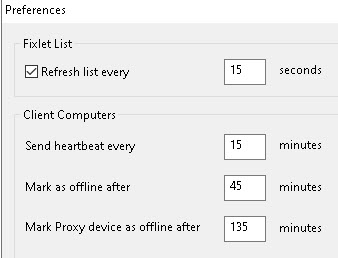
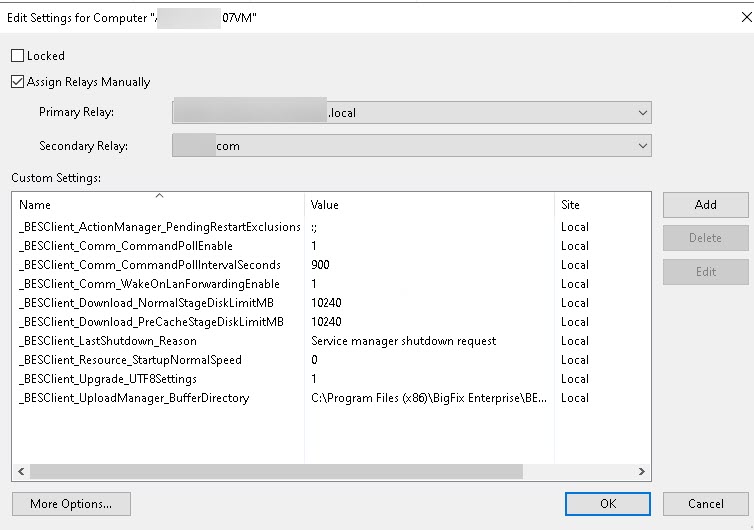
 I’ll check out that link.
I’ll check out that link.