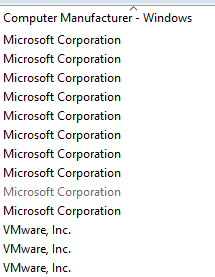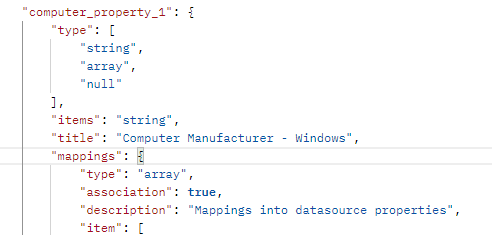I am looking for the BFI API call that will allow me to retrieve the property in the attached screenshot. I checked under computer systems, computer hardware and unable to find it. If not available, is there a way to retrieve custom properties built through an API call?
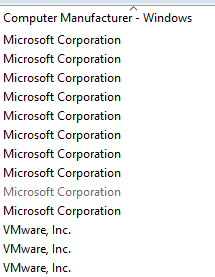
This information is not available in BFI out of the box, so you’ll need to perform some configuration in BFI to make it available in the API.
First, you’ll need to map a BFI Computer Property to this BigFix Computer Property. Use the Management --> Data Imports --> Computer Properties panel to define the data source for the BFI Computer Property. By default, the name will be the same in both systems
Hint: click [+ New] and begin to type the BigFix property name in the Data Source Property field where it says filter by property name … . Ignore the Name field, as it will auto-populate. Then click [Create].)
Next, perform a manual import or wait until the next scheduled data import to run. This may take some time if you have a large number of machines.
After the import has completed, you can verify that the mapping was successful by configuring the Computers report to show the new property and the value for each computer.
Now you can use the API call GET api/sam/schemas/associations/computer_details.json?token=<token> to find the computer_property_ number you’ll need for the final step.
Finally, use the computer_details association in conjunction with the api/sam/v2/computers REST API to retrieve the data along with the base computer information.
1 Like
I found the property number but API fails. I’m sure it’s just a syntax error. This is my syntax
/api/sam/v2/Computers?columns=computer_details.computer_property_1&token=
I found the property number using the schema api you referenced.
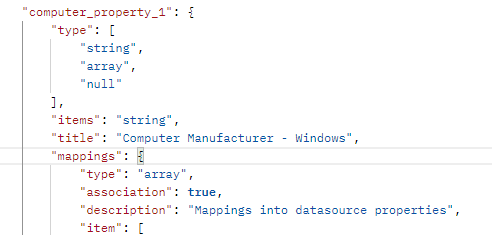
so it’s case sensitive so I modified from v2/Computers to v2/computers and it worked. But I’m only getting the computer manufacturer property. I was trying to add this to the list of default columns that I would get from computers api call
I appreciate the quick help. Thanks.