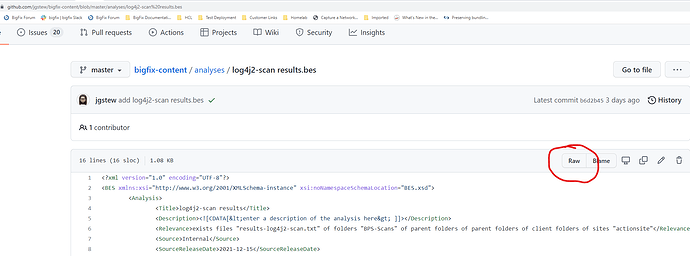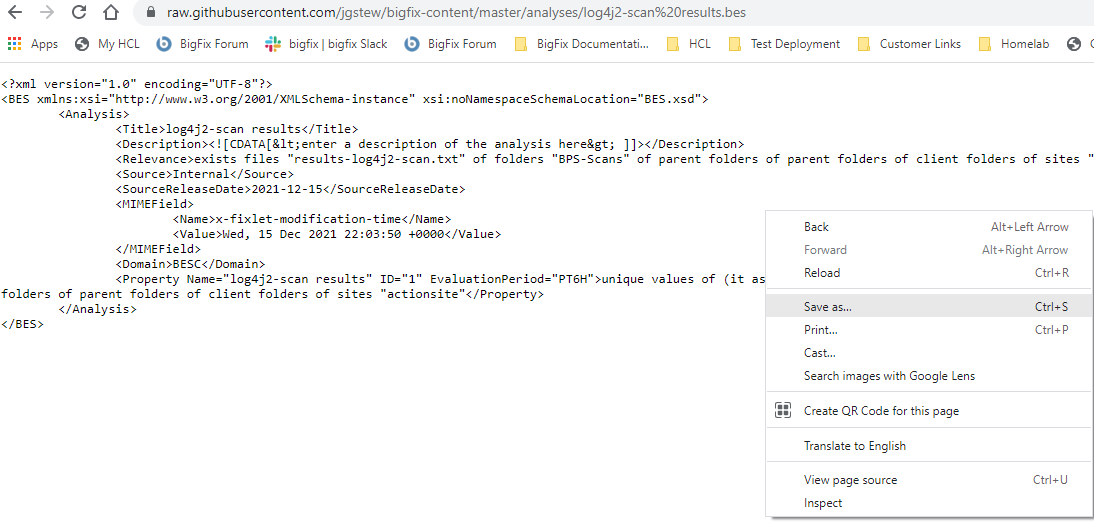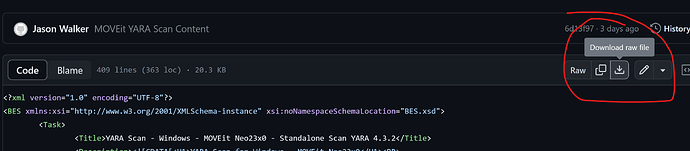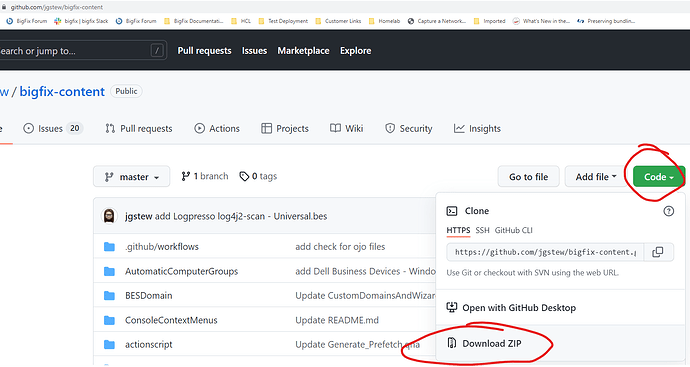Just a quick tip on how to download files from GitHub. Several community contributors are making BigFix content available through GitHub, and if you are not familiary with the interface it can be confusing on how to download things from GitHub.
GitHub Web Interface - Single File
Taking a sample from recent Log4j analysis content provided by our very own @jgstew, one may visit this url and land on a specific Analysis page:
To download this single file, first select the “Raw” view:
From the “Raw” view, you may right-click and “Save As” to save the file on your computer:
Alternatively, from the “Code” view, click the ‘Download Raw File’ icon
You may need to rename the file after saving so that it ends in .bes so that it can be imported into the bigfix console or REST API. You will also need a custom site to import it into. Importing content into the Master Action Site is not recommended and should be avoided.
Command-line download from GitHub
Additionally, observing the URL that is generated when you switch to the ‘raw’ view, you may use that url with command-line tools to automate downloads, such as this Curl command line:
curl https://raw.githubusercontent.com/jgstew/bigfix-content/master/analyses/log4j2-scan%20results.bes -o "log4j2-scan results.bes"
Download Zip of repository from GitHub
To download an entire Repository from GitHub, you may of course “Clone” the repo if you are familiar with Git tooling; or, if using the GitHub web interface, you may download a ZIP file containing the entire repository.
Navigate to the top level of the repository to expose the green “Code” button at upper right. Click the “Code” button to expose the options, which includes downloading a ZIP containing all the files in the repository.