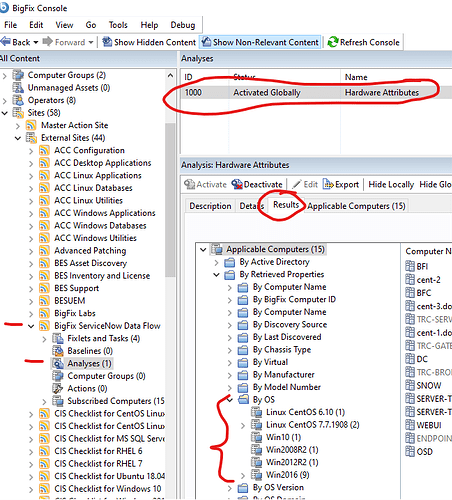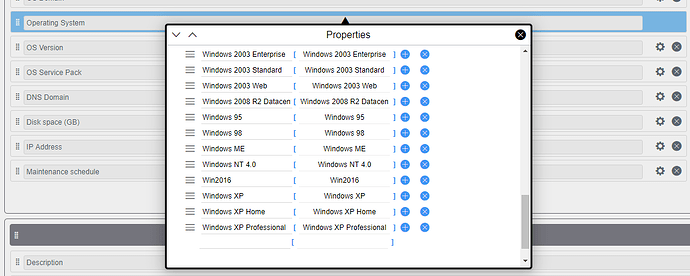Problem: “OS” value not synced from BigFix to ServiceNow
Cause: In ServiceNow Computers Table, “Operating System” is a listbox control with a limited number of value options. The OS names provided by BigFix do not match the values allowed in ServiceNow.
Resolution: Add values to the Listbox Control to match Operating System values provided by BigFix.
1) In BigFix Console, expand the "Hardware Attributes" Analysis from the "BigFix ServiceNow Data Flow" External Site.
2) In the "Results" tab, expand "By Retrieved Properties" and "By OS".
3) Observe each OS value reported by your environment.
5) In ServiceNow, open a Computer to show the Computer Properties form.
6) Click the "Hamburger Menu" (three horizontal lines), and select Configure -> Form Designer
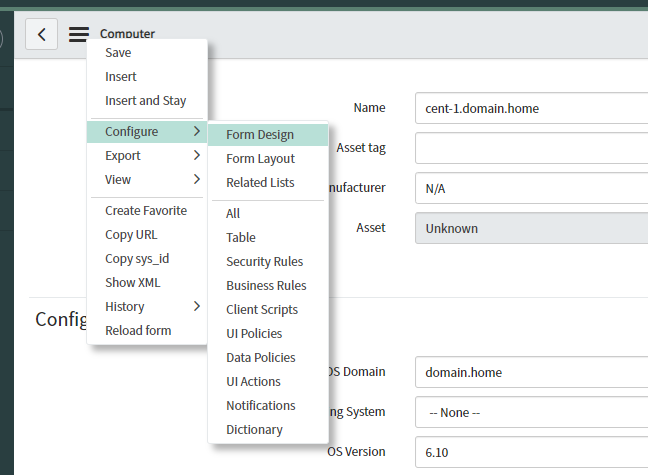
7) Locate the "Operating System" field and click the Gear icon beside it. Beside any of the existing entries, click "+" icon to add another OS.
8) Add an entry for each "OS" value reported in the Analysis from BigFix ("Win2016", "Linux CentOS 6.10", etc.)
9) On the computer executing the ServiceNow Data Flow service, delete the cached .DAT files from IntegrationService directory ("C:\Program Files\HCL\Integration Services" by default).
10) Restart the "BigFix Integration Services" Service.