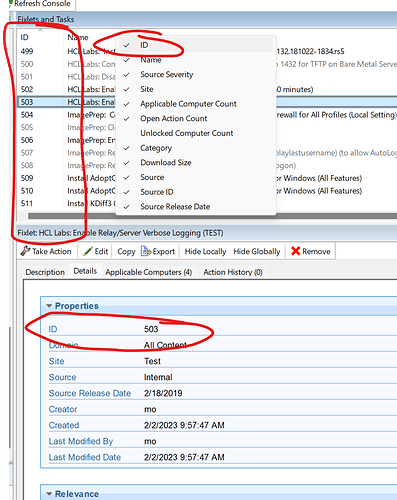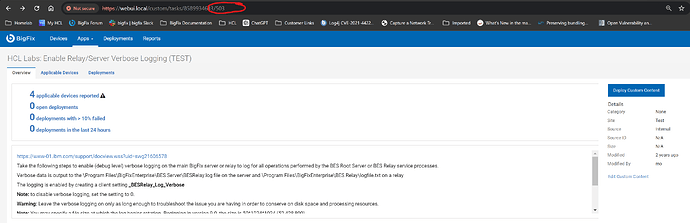We are doing Windows patching through Patch Policies in WebUI, because it seems simpler as it handles the approvals and different Windows OS patches needed automatically each month. There is an option in Patch Policies to apply Pre-Patch Content, and specifically Content ID. I have a signed powershell script that will check and reboot if needed, but this script can sometimes take an hour to execute/reboot. I just created a Custom Content task with that powershell script, and it assigned a ContentID of “Action1” in the console, but still unable to select that as it says I must use a number and does not think 1 exists, etc. Also, not 100% sure on the details of what time that script is executed and how long BigFix waits for that script to finish, and the reboot to have completed, before it marks the Pre-Patch Content as complete and will proceed with the patching and the mandatory requested reboot at the end of that patching.
Still looking through documentation, but any tips on this process is appreciated. We do force reboots after windows patching in the Patch Policies, but the source of the problem with pending reboots comes from other product updates that do not force the reboots, and that we do not control.
I dont use UI Policies but looking through the documentation I found some points of interest. I am listing in case you havent tried these options. 1. Patch policies dont detect tasks. create your custom content into a fixlet and try again. 2. Try selecting the fixlet ID. Also baselines will not get detected, ensure this is a single fixlet. 3. The behavior pre and post patch scripts change when there are over 200 fixlets in the policy. Good luck. (source Create a Patch Policy).
This probably should be more of a how can I apply a Pre-Patch content in WebUI. I have created both a Fixlet and Custom Content, but not seeing how I can find the Fixlet ID. Currenbtly, going through google searches and see some similar questions as I just cannot see an ID anywhere on the Fixlet, but I can add a number to the Source ID and SANS ID attributes
In the Console, you can find the ID by selecting the Fixlet and opening the ‘Details’ tab; or right-click in the Column Headers and put a check next to the ‘ID’ field to show all the Fixlet/Task IDs in the List view.
Checking on WebUI visibility now.
Rather silly, this, but at first glance it doesn’t look like WebUI exposes the Fixlet ID in the page.
However if you navigate through the Content app and select a fixlet, when viewing the details the Fixlet/Task ID appears at the end of the URL in the navigation bar; here, with my URL https://webui.local/custom/tasks/8589934633/503 the ‘503’ refers to the Fixlet ID.
Got it. -Not sure how I was missing that, but thank-you. That has things moving again