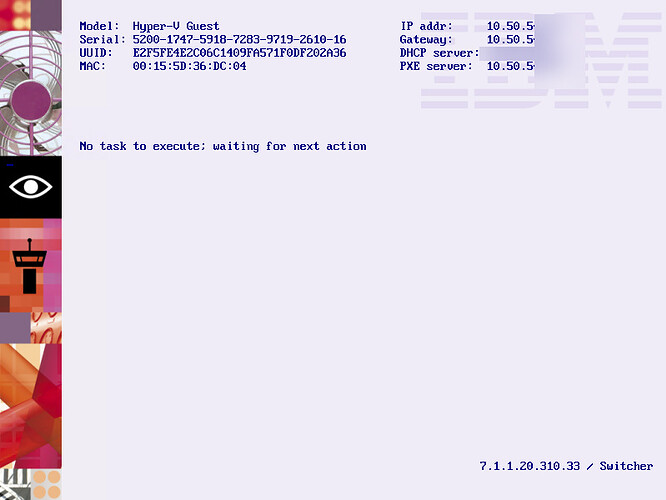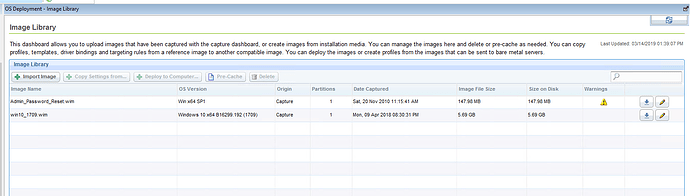Hi guys! 
I’m trying to configure this for the first time and still no luck.
so I have been uploading the MDT bundle and OS resources… and I think I have the right info there.
then I click on create MDT bundle
then I mapped the path that Im showing there and click submit.
After the upload I ended with this:
then Im going to capture the image right?
then
the computer is on this state, patched and with settings we need.
so after following the process above. I got the target location and its empty 
Halp?  not sure what I’m doing wrong. some slight direction. idea. would be greatly appreciated.
not sure what I’m doing wrong. some slight direction. idea. would be greatly appreciated.
So, Im getting Nada 
I have gone thru the documentation back and forth… and I’m unsure what Im missing. I must be ski;ping a page or something
Do you have an image in your Image Library dashboard?
Is there a Bare Metal Profile for that image?
Has the Bare Metal Profile been “Sent to Server” to your Bare Metal Server?
In the Bare Metal Server web interface, under Server History - Task Monitor, are there any open Tasks for this client? If so, may need to ‘Destroy Task’ on them and then try PXE booting the client again.
In addition to Jason’s comments - Do you also have the drivers uploaded to the Driver Library? Specifically the NIC driver? Depending on OS you may need the PE friendly driver as well.
Do you have an image in your Image Library dashboard?
I have uploaded manual one. I have been trying with Hyper-V and its bluescreening. I was reading somewhere and it says that for Hyper-V, it needs to be Gen2. Which I think the one to capture it is Gen2.
So in the meantime I stole the wim from our current MDt server
Is there a Bare Metal Profile for that image?
for some reason it wont let me create profiles.
In the Bare Metal Server web interface, under Server History - Task Monitor, are there any open Tasks for this client? If so, may need to ‘Destroy Task’ on them and then try PXE booting the client again.
I was not aware teh was a web interface for baremetal >.< looking into it.
I havent uploaded any drivers yet.
The “Create bare metal profile” button should activate when you click one of the images.
1 Like
Hi,
if you see the capture process completed but no image in the destination path, likely it failed during the LiteTouch phase. You should find the logs in the folder C:\Windows\Temp\DeploymentLogs on the computer being captured. If you want you can attach the logs here so I can take a look.
About your images, the first one seems to be invalid (it’s only 147 MB, does not report the correct OS version and has a warning), while you should be able to select the other image and then to click on the “create bare metal profile” button.
After saving it and sending it to your bare metal server (“Send to server” button) you should see it in the list of the bare metal profiles on the binding menu of the PXE booted target.
Thanks.
Sergio
Thank you all. Im getting the menu now ^.^
![]()
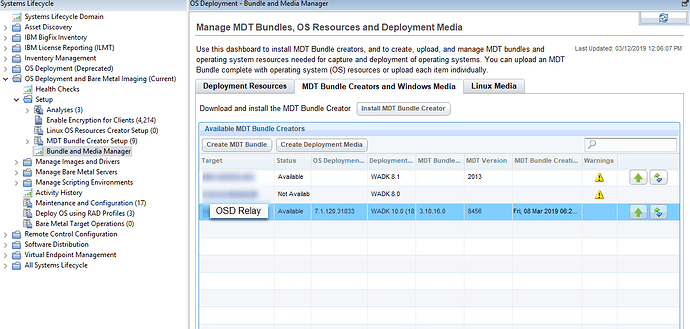
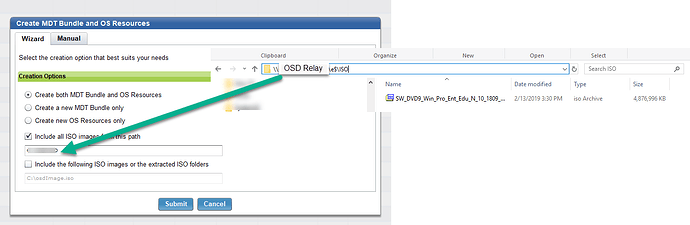
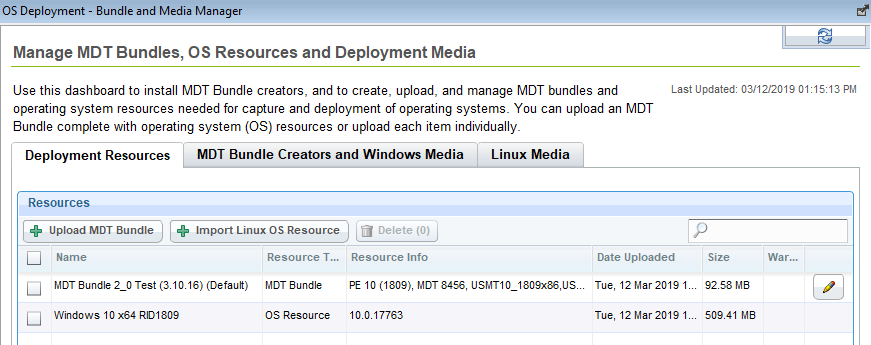
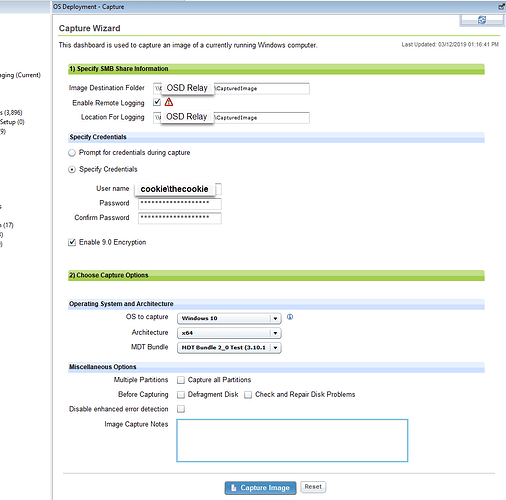
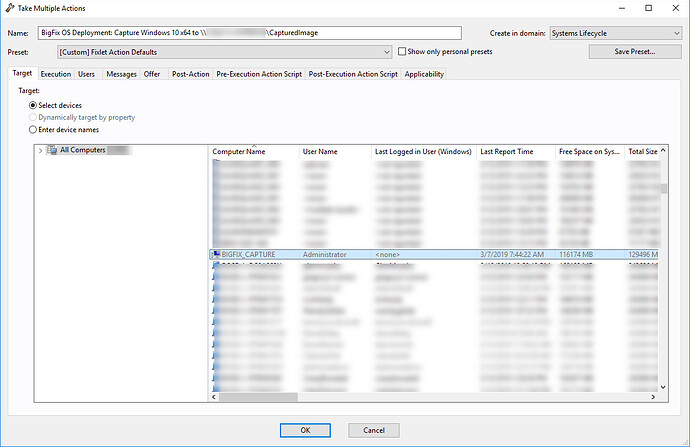
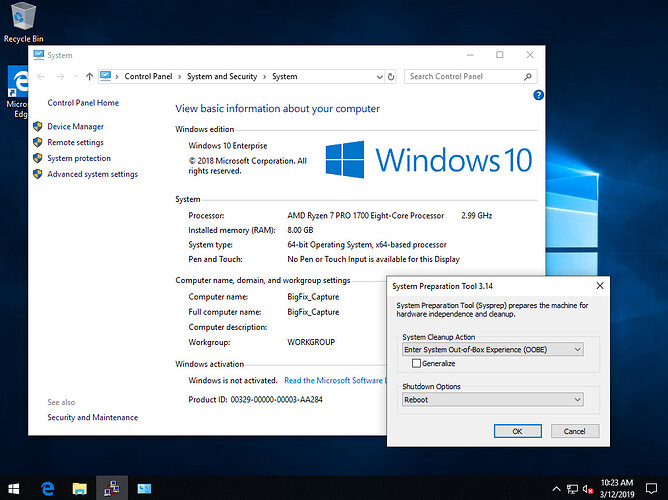

 not sure what I’m doing wrong. some slight direction. idea. would be greatly appreciated.
not sure what I’m doing wrong. some slight direction. idea. would be greatly appreciated.