I couldn’t find the “Win10 1809 upgrade fixlet” by my bigfix console.
So please tell me how to upgrade Win10 1809 inf you have a idea.
ex) Modify a “Win10 1803 upgrade fixlet”
Thank you,
I couldn’t find the “Win10 1809 upgrade fixlet” by my bigfix console.
So please tell me how to upgrade Win10 1809 inf you have a idea.
ex) Modify a “Win10 1803 upgrade fixlet”
Thank you,
Go to BigFix.me and search for “Stage1”, you’ll see the Stage1/2/3 fixlets for 1809. You can also click here.
Note that your Preset should ONLY include a Messages tab entry; NO POST-ACTION.
Below is what we use:
[Popup to User]
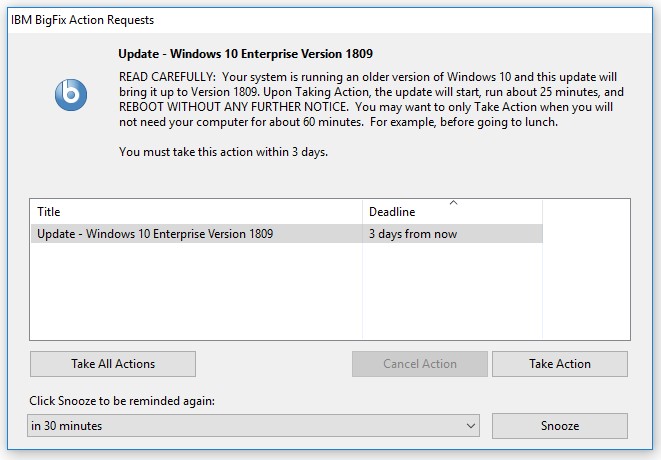
[While Running]
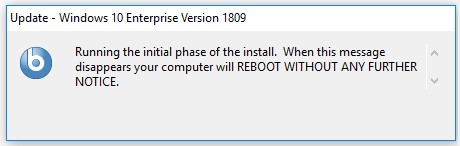
Thank you so much for your building the fixlets and all the testing you did and replying to this request as quickly as you did.
thanks for sharing that.
are the regular windows 10 version upgrades typically driven by user generated content, over methods supplied from the BigFix team? is there built-in functionality to support these updates typically?
They’ll eventually be provided but with such a large distribution a staged process is best IMO.
Sorry are we talking about these Fixlets or other Fixlets for Upgrading to Windows 10 1809?
These are available in Patches for Windows right now:
Windows 10 Business Editions Version 1809 Available - Windows 10 (x64) (English (United States)) 1111202
Windows 10 Business Editions Version 1809 Available - Windows 10 (English (United States)) 1111302
I saw those; the Enterprise one is missing (if that even makes a difference).
thanks - is there further documentation on the way to perform these windows 10 version upgrades through the built-in fixlets, like the ones you linked there? I’m not really sure what iso / version it’s referencing, we typically run ltsc, and enterprise versions.(en_windows_10_business_editions_version_1809_updated_dec_2018_x64_dvd_f03937a3.iso ?)
Please tell me the way on Japanese OS because I use a Japanese OS.
The name of the file isn’t so important as the SHA1 (and size). In my example, we download the ISO from our SLA account with Microsoft. The name of the file is SW_DVD9_Win_Pro_Ent_Edu_N_10_1809_64-bit_English_MLF_X21-96501.ISO and the SHA1 is the one listed in the Stage1/2/3 Fixlets I provided earlier.
Regardless of which Fixlet is used, you’ll need to provide the ISO yourself and manually cache it on the BES and verify that its SHA1 (and size) matches that of the Fixlet you choose to use.
thanks, that helps clarify a lot.
Can someone confirm the Sha1 and Sha256 for en_windows_10_business_editions_version_1809_updated_dec_2018_x64_dvd_f03937a3.iso
We see sha1:7153e3071366017a24c1fda22c0d1e486dbb0401 with a size from sha1.exe of 946905088
and Sha256 0d4010083565e2ba0571fe5b3796cce900bca3450f9e322faa97ca9de535449f
Sha1 Tallies with the “Official” Fixlet but sha256 doesnt and the sha1.exe from ibm has issues with the size
Update… I ended up using Nirsoft’s hashmyfiles and that produced the same results as in the fixlet.
Problem Solved… Thanks all
Where and how do you cache the iso on the BES server? Do you just rename the iso file as the sha1 hash name and copy it to C:\Program Files (x86)\BigFix Enterprise\BES Server\wwwrootbes\bfmirror\downloads\sha1 ?
That’s exactly it. Rename the whole ISO to its hash (make sure its correct) and copy to the location you provided.
Thank you so much for your quick response. Looks like it is working but getting a “Disk Limited” on the Status?
Then you’re gonna need a bigger boat (err…disk)!
Actually that’s a common problem, the Win10 upgrade requires a lot of space – enough to download the ISO, mount the ISO, and copy the contents onto the drive during Setup. While also keeping your existing Windows installation in a Windows.Old folder.
Try running Disk Cleanup, removing old user profiles, or uninstalling applications to see whether you can free enough space to install Windowds 10.
So there is 160GB free on the disk. I think it is complaining about these limits:
_BESClient_Download_NormalStageDiskLimitMB (Default is 2048)
_BESClient_Download_PreCacheStageDiskLimitMB (Default is 250)
How can I change them?
I think I figured it out, running the Change tasks now.
Appears to be working but how does the Stage process work? I ran the Stage1 and it completed. Does it then automatically kick off Stage 2 and then Stage 3? Or do I need to wait for the Stage 2 Relevance to turn the Fixlet from Gray to Black and then manually run it?
Stage 2 and 3 should be set as Policies; Actions that never expire. Once the ISO is copied in Stage 1, Stage 2 becomes relevant and kicks off (be sure to you have your verbiage set appropriately for your environment; I had provided some examples somewhere around here).