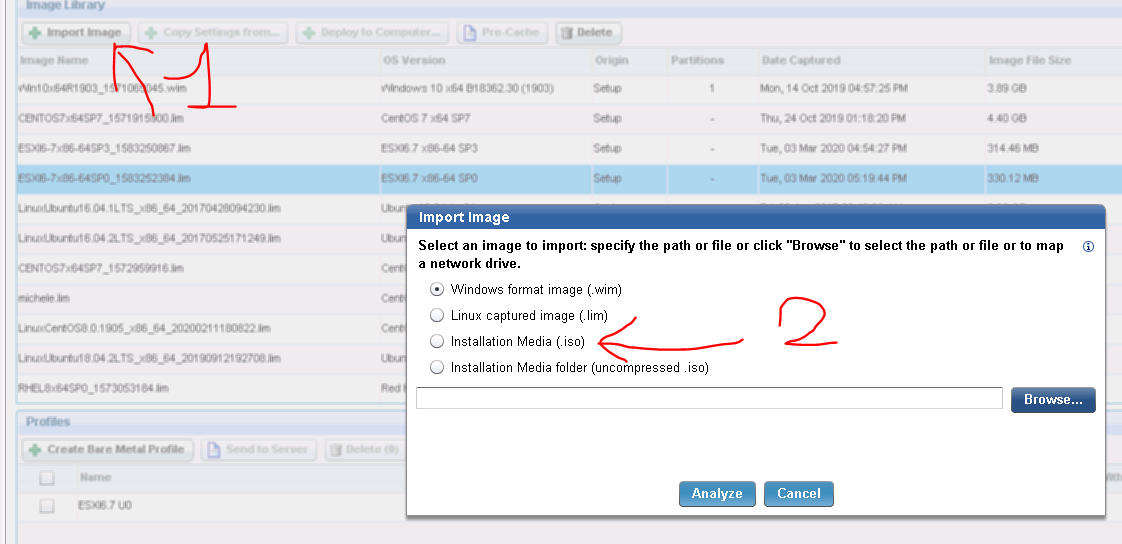hi. i’ve never used this to do in-place upgrade. where do i start from? thank you
Hi, you can start from this page of the user guide: https://help.hcltechsw.com/bigfix/9.5/lifecycle/Lifecycle/OSD_Users_Guide/c_manage_win_inplace_upgrade.html
Regards
thank you. where do i find the image library? can’t seem to find it
You login to the BigFix console, subscribe your computers to the OS Deployment and Bare Metal Imaging site and then do gather. When site has been loaded, browse to Dashboards -> Image Library
thank you. found it. when i import boot.wim of windows 10 pro, the drop menu of os’s at the analyse section only lets me choose winxp/vista/7
is that ok? or i need to update something that will give me windows 10 to choose?
also, i’ve learned that i need tasks 202 and 203 to do precheck and in-place upgrades. i don’t see those tasks, i have only 201. how can i enable them? i’m in evaluation edition so i have trial for all features
That’s a pretty deep dive for a trial…do you have any of our Technical Advisors helping you?
You do not have to pass boot.wim from Win 10 Pro image to the wizard. Here you can read how to import a Windows image: https://help.hcltechsw.com/bigfix/9.5/lifecycle/Lifecycle/OSD_Users_Guide/c_image_library_import.html
If you are importing from .iso, just reference directly the .iso file.
I hope this helps
no. i try to learn it myself. i’m familiar with the system in terms of patch management, analysis, automation and more. but unfamiliar with the in-place upgrade issue
i only see the option to import wim, i don’t have the selection window (after clicking on import) to choose ISO and others
On Image Library dashboard, click on “import image”, then choose the .iso option and open the Installation Media option (.iso).
yeah, i don’t have that, i have only wim
i’ve read that i need to first create mdt resources and upload mdt bundle, but i’ve yet to understand from the documentation how to do that
To create a MDT Bundle you need to configure a machine with some prerequisite software. Try following the MDT Bundle section of the documentation and ask in case of problems:
https://help.hcltechsw.com/bigfix/9.5/lifecycle/Lifecycle/OSD_Users_Guide/c_managing_mdt_media.html
If you are interested to in-place upgrade first, you do not need MDT bundle. It is the unique Windows deployment scenario in BigFix OSD that does not need it. If you have only .wim, you can not do in place upgrade. In place upgrade supports only windows images extracted from installation media (aka setup images)
thank you, but i can’t seem to find how to do that
i’ve found this :
https://help.hcltechsw.com/bigfix/9.5/lifecycle/Lifecycle/OSD_Users_Guide/c_manage_win_inplace_upgrade.html
but i don’t find this task that they show there. and also, when i import the wim, i have a yellow alert saying “upload is in progress”, but it stays there forever
…let me check something here. Unfortunately, we have an old, deprecated site called “OS Deployment” that still exists in the license dashboard to support customers who still use it. That is not the one you want. You want the modern version, “OS Deployment and Bare Metal Imaging”.
If you’re only seeing WIM options, along with XP and Vista, you’re probably on the old site.
maybe that’s the case. how can i update it?
In the BES Management Domain (bottom left), select the License Overview dashboard (upper left). Then find the "OS deployment and Bare Metal Imaging) site and Activate it.
Then, in the tree on the left, expand Sites, select External Sites-> OS Deployment, and remove it.
but if i remove it, wont i loose the options to manage images and deployment?
Is the name of the site you are using “OS Deployment”, or “OS Deployment and Bare Metal Imaging”? You want the second one…