How to make baseline Auto after OSD PXE boot image complete ? We want our base Application baseline to deploy auto right after New PC build by OSD PXE boot.
You could set a custom property in your deployment options and then assign all computers with that custom property to an automatic computer group with a policy baseline with all your software.
you can set a client setting on your imaging profile. you can target that setting in a number of ways afterwards. if you get stuck I can try to elaborate further
Thank you for the Update but we are not using Client settings. We use Assign Relays option so Client will get whichever local relay box built the new PC that way we do not have to create many profiles. Not sure how we can make our base Application baseline to deploy auto right after New PC build by OSD PXE boot.
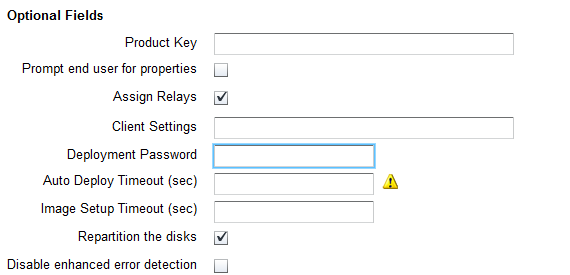
In that screenshot you can apply a client setting in that field. One option I’ve seen used is to apply
NewComputer:true
Then you can action your application baseline as Dynamically Targetted where client setting NewComputer=true.
Make sure you include a task in the baseline to set NewComputer to False, so once your baseline runs it doesn’t keep reapplying.
Thank you for update jason but when you check Assign Relays it does not allow to put anything on Client Settings. You can use only one options Assign Relays or Client Settings for Relay selections.
I’m not sure what you are running into, but something like this is what @JasonWalker was talking about:
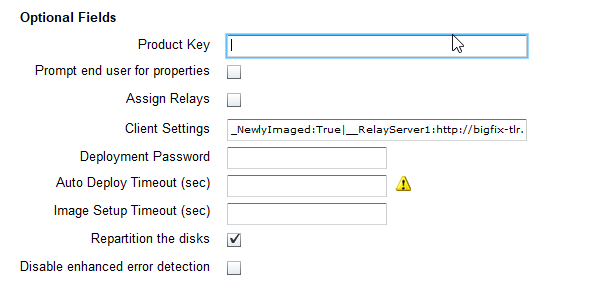
Note that I have two settings here:
_NewlyImaged:True
__RelayServer1:http://bigfix-tlr.[noooope]:52311/bfmirror/downloads/
I have them separated with a “|”.
The first setting adds a custom client setting that allows me to build an automated computer group to target those newly imaged machines with an open policy baseline that as a final step removes or changes the value of that client setting.
If that’s the case then I think there is something wrong in your configuration or deployment. In my dashboard, selecting “Assign Relays” does not disable the “Client Settings” textbox.
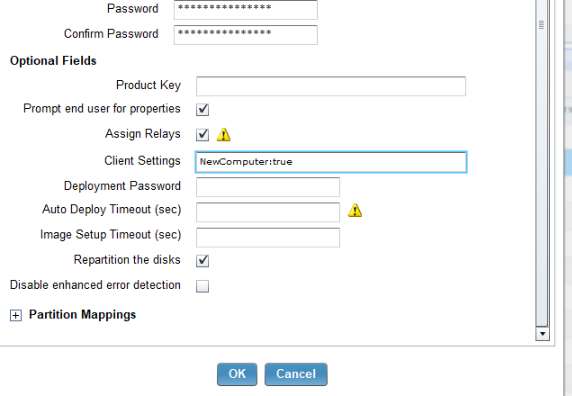
Jason/Jhickok,
Thank you for your input and great help. I will test setting and will update you soon…
Do you have a “t” at the end of “client”?
Yes I do have 't’
Failed setting “NewComputer”=“False” on “{parameter “action issue date” of action}” for client
Can someone let me know what I am doing wrong here…
When i try to change client setting manually worked.
Below screen for action detail for manual change.
1: When I try to do from task using below Action it Failed.
setting “NewComputer”=“False” on “{parameter “action issue date” of action}” for client
2: when try to use same action from Manual to task it works.
setting “NewComputer”=“False” on “Thu, 26 Apr 2018 15:55:04 +0000” for client.
So not sure what changes I will have to make on Task to make this work ?
I’m just guessing because I am missing a lot of the details, but since this might be a part of an open policy baseline maybe you should use {now} instead.
Try:
setting “NewComputer”=“False” on “{now}” for client
(type it out in case of weird characters)
Jhickok,
Thank you problem solved now.
Below setting worked.
setting “NewComputer”=“False” on “{now}” for client
Is this how all of you do it? as is this the Best Practice?

