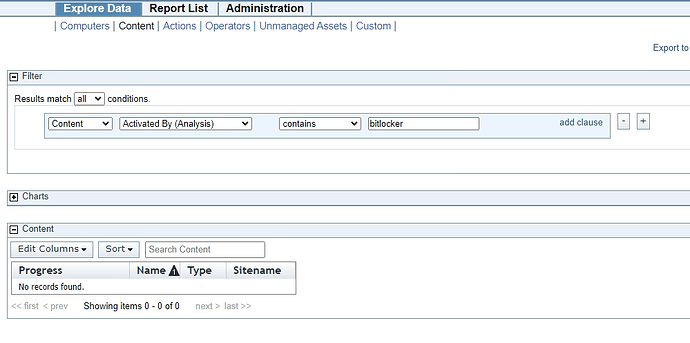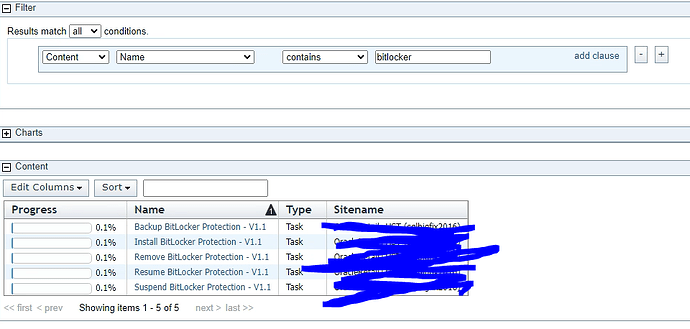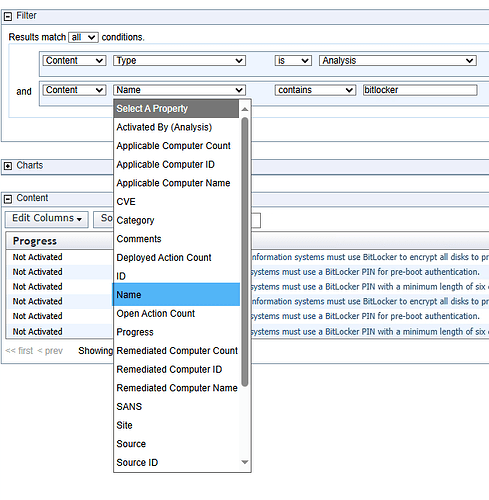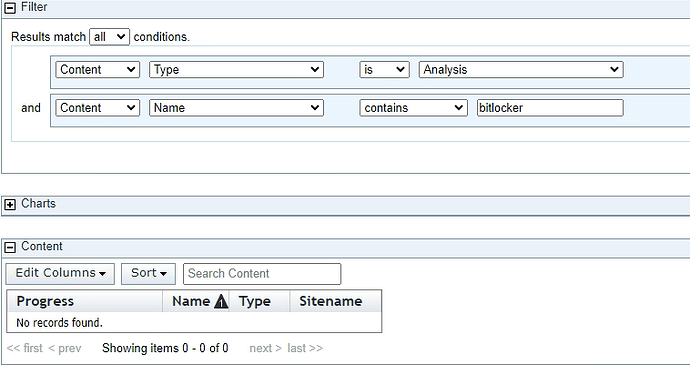I have seen this posted a few times and the answer seems to be “Web Reporting”. Well, I need more detail than that…I opened Web Reporting and I do not see where I can export an Analysis. Please and thank you!
Analyses are considered Content in BigFix, so you will find them in Explore Data > Content. Modify the filter to show Content Type is Analysis and Content Name contains {name of your analysis}.
Click on the name of the analysis in the table display. this will show you the results of the analysis if it is activated.
If you want to get the results on a per computer basis, start from Explore Data > Computers. In the resulting table display click on the Edit Columns button. In the Available Columns field, type the name of the Analysis, and click the check boxes of the properties you want to see in the report. Using the Edit Columns button, remove the columns you don’t wish to see. Then click on the Export to CSV link at the top of the page.
Don’t forget to save the report for future use.
Thank you - the closest thing I can find to Analysis is “Activated By (Analysis)” - and that does not return any results when I search for my Analysis name. Any ideas?
The problem is “Activated By” refers to the Operator that activated the analysis. Use “Name” instead. Just hit the drop down menu to display it.
Thank you - that pulls up tasks, but not analyses.
Here is the analysis, so you can see that it exists:
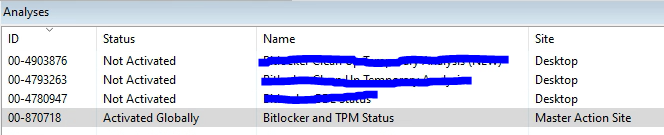
Here is what the web report shows:
Remove the second condition from your filter to see all analyses. Perhaps the name is a little different?
It’s not, I shared that screenshot earlier:
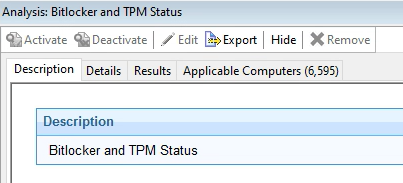
When looking at the list of all Analyses, it is not listed there either.
Perhaps there is some type of access restriction on your Web Reports login.
Do you see other Analyses that are also in the Console?
I do not, so perhaps you are correct! Thank you for the help. I greatly appreciate it.
If I’m understanding the scenario, in Web Reports, I’d recommend going to Explore Data → Computers (documentation link: Computers), and adding the Analysis Properties as columns (Edit Columns). In the ‘Available Columns’ text box, you should be able to put the analysis name in there, and it should return all the properties associated with that analysis. You can then select the properties you want to be added as columns.
I found the issue, but not sure how to resolve. The Analyses that I’m looking for are in a site that is not listed in the Web Reports. How do I add a site? When I choose Site as the content type, the site I need is not listed there, so I am assuming it’s just not synced with Web Reports. I tried some searching but couldn’t find an answer to that.