You can add to your Fixlet, but remember the BES Client is running as a LOCAL system and NOT the current logged in user. In your example of the REGISTRY update, your focusing on HKEY_CURERNT_USER - So you need to use the override feature as @TimRice explained on a different post… ( Unable to Run "RunAsCurrentUser.exe Script for MSI )
You would be looking for something like …
Override wait
RunAs=CurrentUser
Hidden=True
Wait
======================================
Also since you are targeting the USER HIVE, you may want to take action when someone is logged in
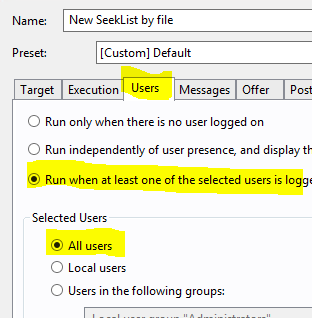
Lastly, to make your Fixlet truly elegant, your RELEVANCE should test the HIVE KEY and ONLY be applicable if it does not match the setting you want it to. Otherwise what you really have is a TASK, and no way of knowing if the value is already set correctly.